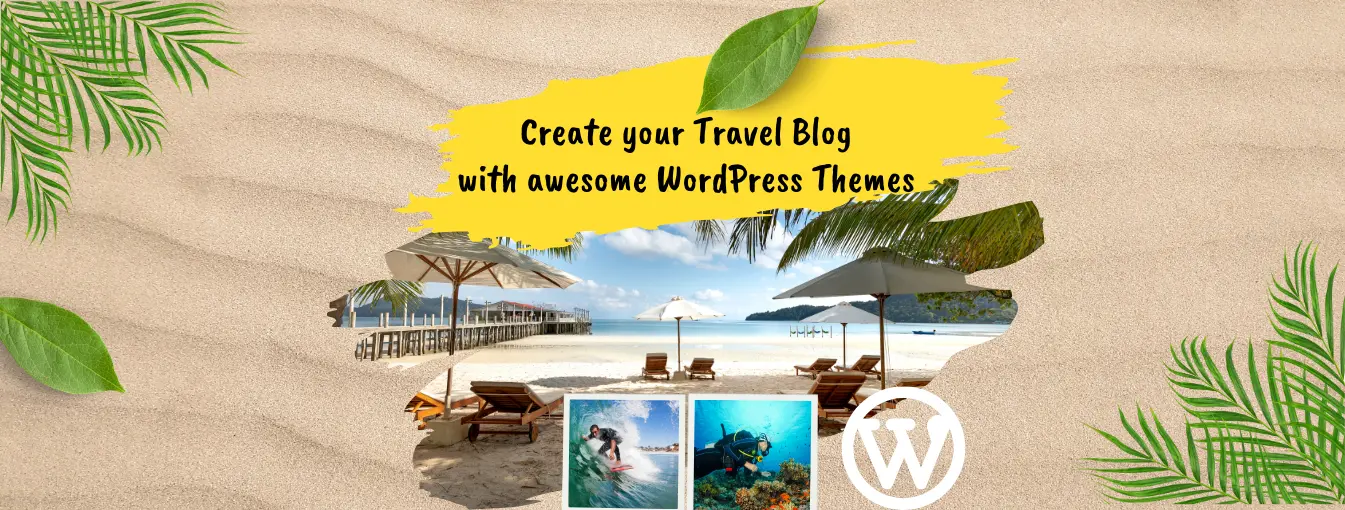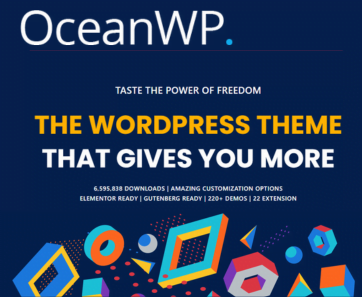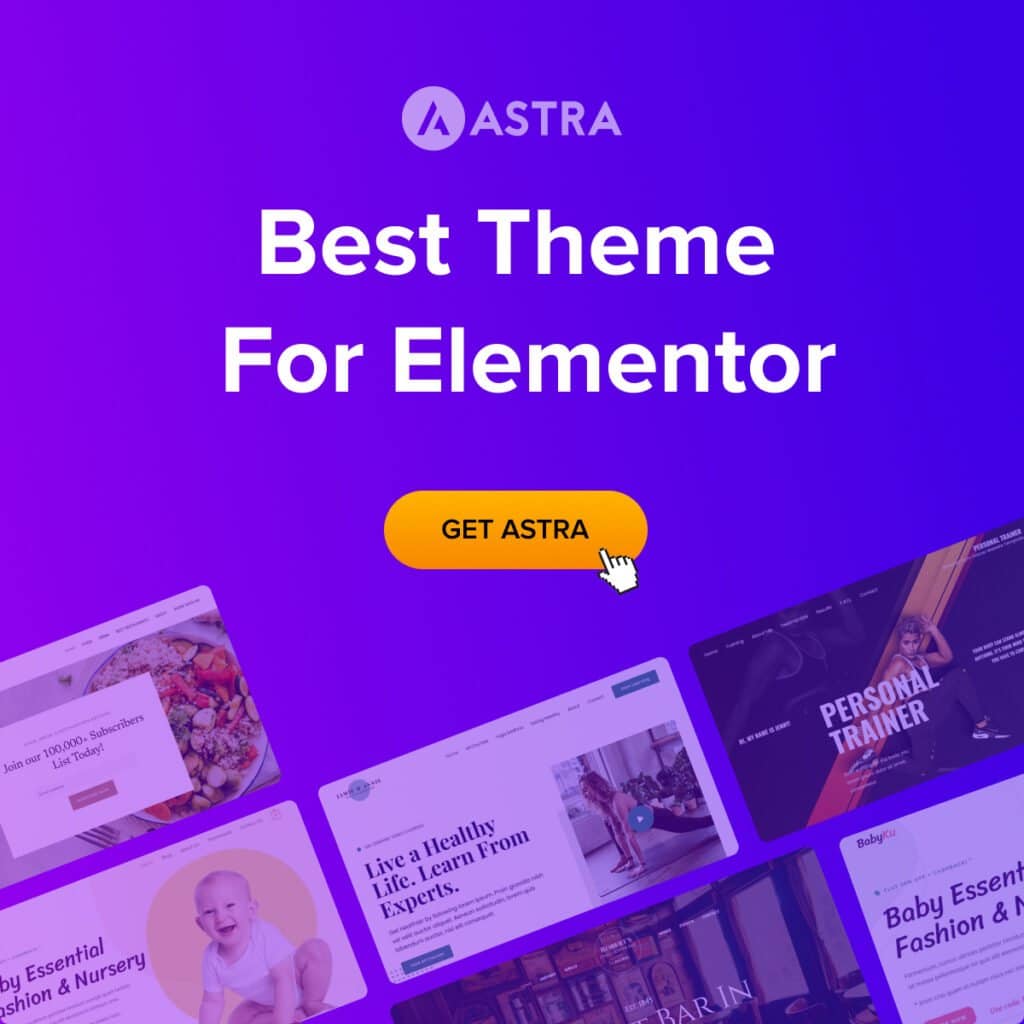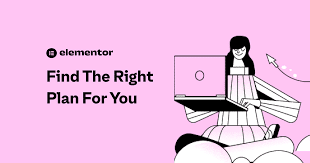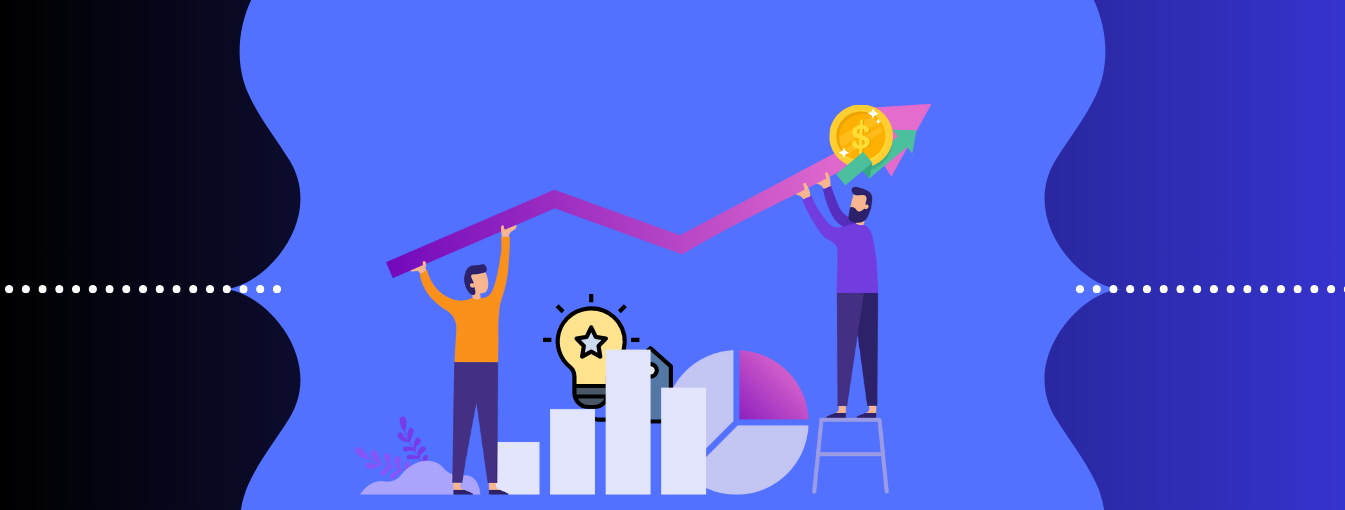64 min read

Welcome to our guide to the 10 best WordPress plugins for bloggers in 2024! If you’re a blogger looking to enhance your WordPress website, you’re in the right place. In this article, we’ll explore a range of WordPress plugins designed to elevate your blogging experience, all while keeping your budget in check.
But first, let’s understand what exactly a WordPress plugin is and why it’s crucial for every blogger out there.
First things first, let’s talk about WordPress plugins. Think of them as magical add-ons that give your WordPress website extra superpowers. These plugins are like mini-programs that you can install on your WordPress site to add new features and functionality without any coding skills required. They’re designed to make your life as a blogger easier and your website more awesome.
Now, you might be wondering, Why are WordPress plugins so important for bloggers like you? Well, imagine you’re building a house. WordPress is like a strong foundation, but plugins are the fancy furniture, cool gadgets, and beautiful decorations that make your house a home. They help you customize your website, improve its performance, boost your SEO (Search Engine Optimization), enhance security, engage with your audience, and so much more. In short, they’re essential for taking your blog to the next level.
In this article, our focus is on finding the best WordPress plugins for bloggers. We understand that, as a blogger, you may not always have a heavy budget to invest in premium plugins. That’s why we’ve curated this list of top-notch WordPress plugins that won’t cost you a penny. From optimizing your site for search engines to protecting it from spam, we’ve got you covered with plugins that are not only free but also highly effective.
So, if you’re ready to take your WordPress blog to the next level without breaking the bank, let’s dive into our roundup of the 10 best WordPress plugins for bloggers in 2024. And remember, by incorporating these plugins into your website, you’ll be one step closer to maximizing your online presence and reaching your blogging goals.
Now, let’s get started!
Now that we’ve laid the groundwork, let’s jump right into our handpicked selection of the best free WordPress plugins for bloggers in 2024.
List of the Best WordPress Plugins for Bloggers in 2024
Yoast SEO
Yoast SEO is a comprehensive tool designed to optimize website content for search engines, offering features such as content analysis, XML sitemap generation, and more.
Jetpack
Jetpack is an all-in-one WordPress plugin offering security, performance, and site management tools, including site statistics, downtime monitoring, and security features.
WPForms
WPForms is a user-friendly drag-and-drop form builder plugin that enables bloggers to create custom contact forms, surveys, and other interactive elements.
Google Site Kit
Google Site Kit is an official WordPress plugin that integrates various Google services into WordPress, including Analytics, Search Console, AdSense, and PageSpeed Insights.
Smush
Smush is an image optimization WordPress plugin that helps you reduce the size of your images without compromising their quality. This plugin can help you improve your website’s loading speed and enhance your readers’ experience.
UpdraftPlus
UpdraftPlus is a backup and restore plugin that allows you to create backups of your website. This plugin can help you protect your website from data loss, hackers, and other threats.
LiteSpeed Cache
LiteSpeed Cache is a caching plugin that helps you improve your website’s loading speed. This WordPress plugin creates static HTML files from your dynamic WordPress site, reducing the server load and improving your site’s performance.
Elementor
Elementor is a page builder plugin that allows you to create custom pages for your website. This WordPress plugin offers a drag-and-drop interface, making it easy to create pages without any coding knowledge.
Rank Math
Rank Math is the ultimate SEO plugin for bloggers. Rank Math offers a comprehensive suite of tools to help you optimize your content for search engines and attract more organic traffic to your blog.
Akismet Anti-Spam
Last but not least, we have Akismet Anti-Spam, which filters out spam comments on your blog, keeping your comment section clean and manageable.
With these top-notch WordPress plugins at your disposal, you’ll have everything you need to take your WordPress blog to new heights in 2024 and beyond. So go ahead, explore, and integrate these WordPress plugins into your website to unlock their full potential and elevate your blogging experience.
Further Reading:
- 10 Best Keyword Research Tools for Bloggers in 2024
- 10 Best Affiliate Marketing Tools for Bloggers in 2024
Criteria for Selecting the Best WordPress Plugins
Now that we’ve introduced you to the 10 best WordPress plugins for bloggers, you might be wondering how we selected these plugins. Well, fear not! We used a set of criteria to ensure that only the best of the best made it onto our list. Here’s what we looked for when choosing the plugins:
- Relevance to Bloggers: We made sure that each WordPress plugin on our list is directly relevant to bloggers and their needs. Whether it’s improving SEO, enhancing security, or streamlining content creation, each plugin offers features that can benefit bloggers specifically.
- Ease of Use: We understand that not every blogger is a tech whiz, so we prioritized plugins that are user-friendly and easy to set up. Even if you’re new to WordPress, you should be able to install and configure these plugins without any hassle.
- Effectiveness: A WordPress plugin is only as good as its performance, so we tested each one to ensure that it delivers on its promises. Whether it’s boosting website speed, blocking spam comments, or providing valuable insights, we make sure that each plugin does what it says it will do.
- Community Support: We looked for plugins that have a strong community behind them, with regular updates and active support forums. This ensures that if you ever run into any issues or have questions, there are resources available to help you out.
- Compatibility: Compatibility is key when it comes to WordPress plugins, so we checked to make sure that each plugin on our list is compatible with the latest version of WordPress and other popular themes and plugins. This ensures smooth integration and prevents any conflicts that could disrupt your website.
- Value for Money: Last but not least, we considered the value that each plugin offers. While all the plugins on our list are free to use, we made sure that they provide significant value in terms of the features they offer and the benefits they provide to bloggers.
By applying these criteria, we were able to curate a list of the best WordPress plugins for bloggers in 2024. So whether you’re looking to improve your website’s SEO, enhance its security, or optimize its performance, you can rest assured that these WordPress plugins have been thoroughly vetted and are ready to help you take your blog to the next level.
Details of the Best WordPress Plugins for Bloggers: 2024 Edition
Now that you know the criteria we used to select the best WordPress plugins for bloggers, let’s dive deeper into each plugin and explore its features in more detail. Here’s what you need to know about each WordPress plugin on our list:
Yoast SEO
If you’re serious about boosting your blog’s visibility and attracting more organic traffic, the Yoast SEO plugin is a must-have in your arsenal of tools. Let’s explore why this plugin is one of the best WordPress plugins for bloggers in 2024:
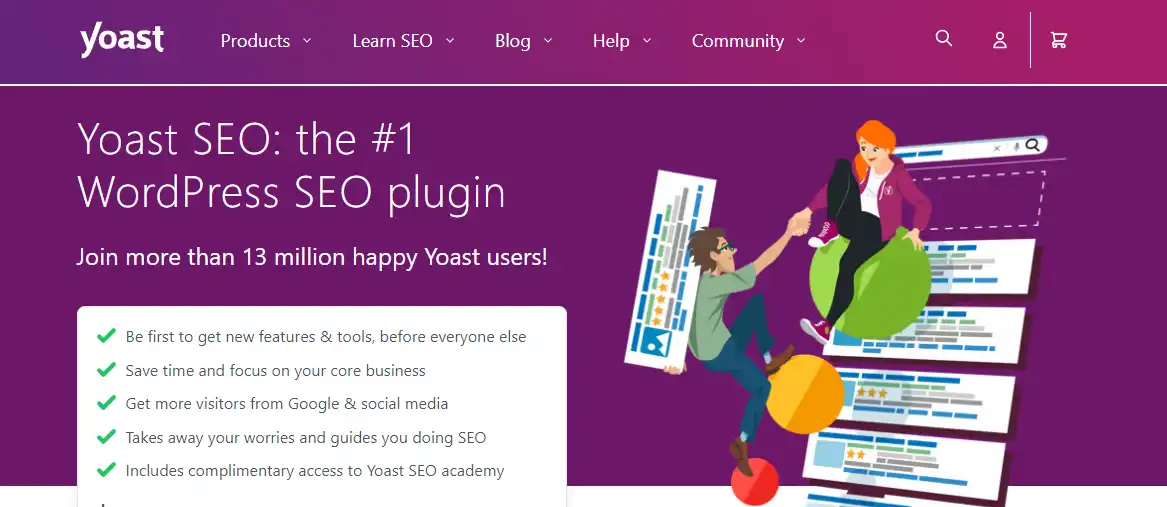
Image Source: Yoast SEO
Key Features🌟
Yoast SEO is like having a personal SEO assistant right within your WordPress dashboard. It offers a range of powerful features designed to optimize your content for search engines and improve your website’s overall performance. Some key features include:
- Content Optimization: Yoast analyzes your content in real-time and provides suggestions for improving your SEO based on a focus keyword or keyphrase. It checks factors like keyword density, readability, subheading distribution, internal linking, and more.
- Keyword Optimization: Yoast helps you choose the right focus keyword for your content and ensures it’s strategically placed throughout your post or page.
- Readability Analysis: It evaluates the readability of your content and provides suggestions to make it more engaging and understandable for your audience.
- XML Sitemap Generation: Yoast automatically generates XML sitemaps for your website, making it easier for search engines to crawl and index your content.
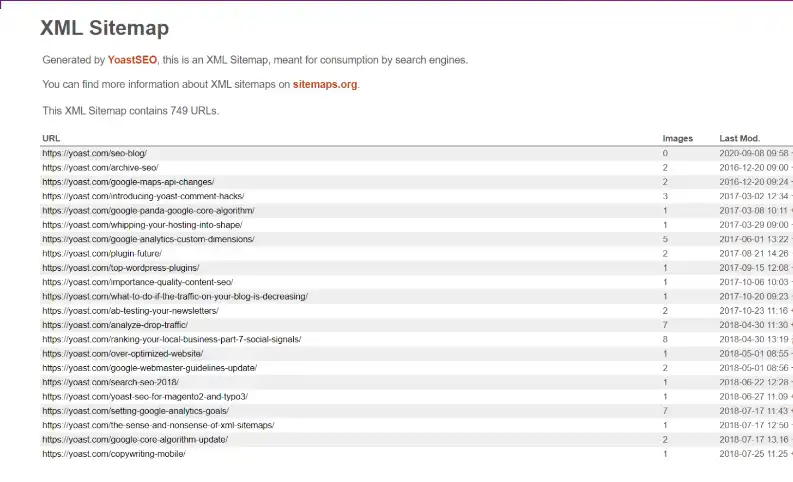
Image Source: Yoast SEO
- Meta Tags Optimization: You can customize meta titles and descriptions for your posts, which are crucial for improving click-through rates in search engine results pages (SERPs).
- Snippet Preview: You can preview how your post or page will appear in search engine results, including the title, URL, and meta description. This feature helps you optimize your snippet to make it more attractive to users and improve click-through rates.
- Canonical URL Support: Yoast helps prevent duplicate content issues by allowing you to set canonical URLs for each post or page. This tells search engines which version of a page is the preferred one to index, consolidating link equity and avoiding penalties for duplicate content.
- Basic Schema Markup: The free version of Yoast SEO includes basic schema markup functionality. Schema markup helps search engines understand the context of your content better, potentially improving your visibility in rich snippets and knowledge graph results.
- Internal Linking Suggestions: Yoast suggests relevant internal links as you write new content, helping to improve site structure and distribute link equity throughout your website. Internal linking is crucial for SEO, as it helps search engines discover and index your content more efficiently.
How to Use Yoast SEO Plugin: User Guide📖
Yoast SEO is a powerful tool for optimizing your WordPress website for search engines. Here’s a step-by-step guide on how to use it:
Install Yoast SEO Plugin:
- Log in to your WordPress dashboard.
- Go to Plugins > Add New.
- Search for “Yoast SEO.”
- Click “Install Now” and then “Activate” to activate the plugin.
Configure Yoast SEO Settings:
- Once activated, you’ll see a new “SEO” menu item in your WordPress dashboard.
- Go to SEO > General to configure basic settings like whether you’re a company or a person, social profiles, and other settings.
Set Up Your Website’s Titles and Meta Descriptions:
- Go to SEO > Search Appearance.
- Navigate through tabs like “General,” “Content Types,” “Media,” etc., to configure how your website’s content appears in search engine results.
- Here you can set default templates for titles and meta descriptions.
Optimize Your Content:
- When creating or editing a post or page, scroll down below the content editor.
- You’ll find the Yoast SEO meta box where you can optimize the post’s SEO.
- Focus on the Focus Keyphrase section. Enter the primary keyword you want the page to rank for. Yoast will provide suggestions on improving your content based on this key phrase.
Follow Yoast’s Content Analysis:
- Yoast provides a content analysis feature that helps you optimize your content for readability and SEO.
- It gives suggestions like using the keyphrase in the introduction, using subheadings, adding internal links, etc.
- Follow these suggestions to improve the SEO of your content.
Preview Your Snippet:
- In the Yoast meta box, you can preview how your post will appear in search engine results.
- Adjust the title and meta description as necessary to make them more enticing to users.
Utilize Other Features:
- Yoast SEO offers additional features like XML sitemap generation, breadcrumbs settings, social previews, and more.
- Explore these features and configure them according to your website’s needs.
Regularly Review and Update:
- SEO is an ongoing process. Regularly review your content and optimize it based on changes in search engine algorithms, keyword trends, and your website’s performance.
Monitor Your SEO Performance:
- Use tools like Google Analytics and Google Search Console to monitor your website’s SEO performance.
- Yoast also provides some basic insights within your WordPress dashboard.
By following these steps and utilizing Yoast SEO effectively, you can improve the visibility of your WordPress website in search engine results.
Benefits✅
The benefits of using Yoast SEO are manifold:
- Improved Search Engine Rankings: By optimizing your content for specific keywords and improving its readability, Yoast SEO helps your posts and pages rank higher in search engine results.
- Enhanced User Experience: Yoast’s readability analysis ensures that your content is easy to read and understand, which can lead to longer engagement times and lower bounce rates.
- Increased Organic Traffic: With better search engine visibility and improved click-through rates, Yoast SEO can help drive more organic traffic to your website.
- Comprehensive SEO Analysis: Yoast provides valuable insights and recommendations to help you continuously improve your SEO efforts over time.
Statistics📊
- Version: 22.0
- Active installations: 5+ million
- 24/7 Premium support
- 13+ million happy Yoast SEO users.
Note: All the statistical information has been taken from Yoast SEO and the WordPress.org official website.
Why Yoast SEO Plugin is One of the Top Choices for Bloggers
Yoast SEO is a top choice for bloggers because it offers a comprehensive suite of SEO tools that are easy to use and highly effective. Whether you’re a beginner or an experienced blogger, Yoast helps you optimize your content for search engines and maximize your online visibility, ultimately driving more traffic to your blog.
In summary, Yoast SEO is an indispensable plugin for bloggers looking to improve their search engine rankings, enhance their user experience, and drive more organic traffic to their WordPress websites. With its user-friendly interface and powerful features, it’s no wonder Yoast SEO remains one of the best WordPress plugins for bloggers in 2024.
Further Reading:
- 10 Best Content Marketing Tools for Growth and Engagement
- How to Use Content Marketing Packages to Grow Your Business
Jetpack
Are you searching for the best WordPress plugins to elevate your blogging game in 2024? Look no further than the versatile and feature-packed Jetpack Plugin. This powerhouse tool is a must-have for bloggers, offering a wide range of functionalities to enhance your WordPress experience.
Jetpack isn’t your average WordPress plugin; it’s more like a Swiss Army knife for your WordPress site. With Jetpack, you get a comprehensive suite of tools and features that cater to various aspects of blogging, from enhancing site performance to fortifying security and beyond.
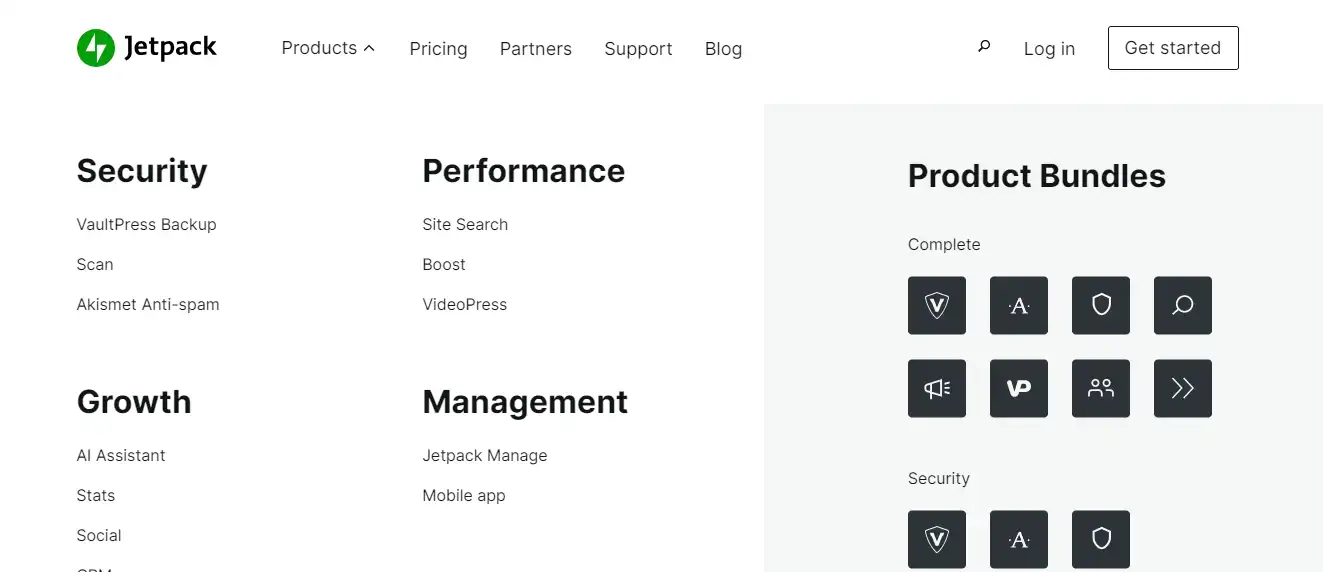
Image Source: Jetpack
Key Features🌟
In its free version, Jetpack offers an impressive array of tools that are essential for any blogger:
- Site Statistics: It keeps track of your site’s performance with detailed analytics.
- Security: It protects your site from threats with built-in security features.
- Social Sharing: It amplifies your content’s reach by seamlessly integrating social sharing buttons.
- Enhanced Site Performance: It optimizes your site’s speed and performance for a better user experience.
- Site Management: It manages your site with ease through centralized dashboard controls.
- Image Optimization: It automatically compresses and optimizes images to improve loading times.
- Spam Filtering: It keeps your comments section clean with advanced spam filtering.
How to Use Jetpack WordPress Plugin: User Guide📖
Installation:
- Log in to your WordPress dashboard.
- Navigate to the “Plugins” section on the left sidebar.
- Click on “Add New.”
- In the search bar, type “Jetpack” and press enter.
- Find the Jetpack plugin in the search results and click on “Install Now.”
- Once the installation is complete, click on “Activate” to activate the plugin.
Connection to the WordPress.com Account:
- After activation, you’ll be prompted to connect Jetpack to your WordPress.com account.
- If you already have a WordPress.com account, log in with your credentials.
- If you don’t have an account, you can create one for free.
- Follow the on-screen instructions to complete the connection process.
Configuration:
- Once Jetpack is connected to your WordPress.com account, you can configure its settings according to your preferences.
- Click on “Jetpack” in the WordPress dashboard sidebar to access the Jetpack settings.
- Explore the various modules and features available in Jetpack and customize them based on your needs.
- You can enable or disable specific features, such as site statistics, security options, social sharing buttons, and more.
Exploration:
- Take some time to explore Jetpack’s features and functionalities.
- Familiarize yourself with the different modules available, such as site acceleration, downtime monitoring, contact forms, and related posts.
- Experiment with different settings to see how they affect your site’s performance and functionality.
Optimization:
- Jetpack offers tools for optimizing your site’s performance and content.
- Utilize features like image optimization to improve page load times and SEO tools to enhance your site’s visibility.
- Enable features like lazy loading to ensure that your site loads quickly and efficiently for your visitors.
Regular Updates:
- Keep Jetpack up to date by installing any available updates.
- Regular updates help ensure that you have access to the latest features and security enhancements.
Benefits✅
- Comprehensive Feature Set: Offers a wide range of features to enhance your WordPress site, including site statistics, security, performance optimization, and social sharing.
- Streamlined Workflow: It consolidates multiple functionalities into a single WordPress plugin, simplifying workflow and reducing the need for separate plugins.
- Enhanced Security: Provides enhanced security features like brute force attack protection, spam filtering, malware scanning, and downtime monitoring.
- Improved Performance: Includes tools for optimizing site performance, improving page load times, reducing bandwidth usage, and enhancing the user experience.
- Insightful Analytics: Provides insightful analytics for informed content strategy decisions and marketing effectiveness tracking.
- Social Sharing Integration: Allows easy integration of social sharing buttons into posts and pages, increasing content visibility and reaching a wider audience.
- Automatic Updates and Backups: Offers automatic updates for WordPress core, themes, and plugins and regular backups for data security.
Statistics📊
- Version: 13.1.1
- Active installations: 5+ million
- More than 27 million WordPress sites trust Jetpack
Note: All the statistical information has been taken from Jetpack and the WordPress.org official website.
Why Jetpack Is a Valuable Addition to Your Toolkit
In a sea of the best WordPress plugins, Jetpack stands out for its versatility and reliability. Whether you’re a seasoned blogger or just starting, Jetpack equips you with the tools you need to succeed. With its user-friendly interface and powerful features, it’s no wonder why Jetpack is a favorite among bloggers worldwide.
Incorporating Jetpack into your WordPress arsenal ensures that your site is not only secure and optimized but also equipped to grow and thrive in the competitive online landscape. So why wait? Install Jetpack today and take your WordPress site to new heights!
You May Read:
WPForms Lite
Empowering bloggers to connect with their audience seamlessly, WPForms Lite is a versatile plugin designed to simplify form creation on WordPress websites. Let’s explore why WPForms Lite is one of the best WordPress plugins for bloggers:
WPForms Lite is a user-friendly plugin designed to simplify the process of creating forms for your WordPress site. Whether you need a simple contact form or a more complex survey, WPForms Lite has got you covered. With its intuitive drag-and-drop interface, you can easily customize your forms to suit your specific needs. Plus, it’s completely free to use!
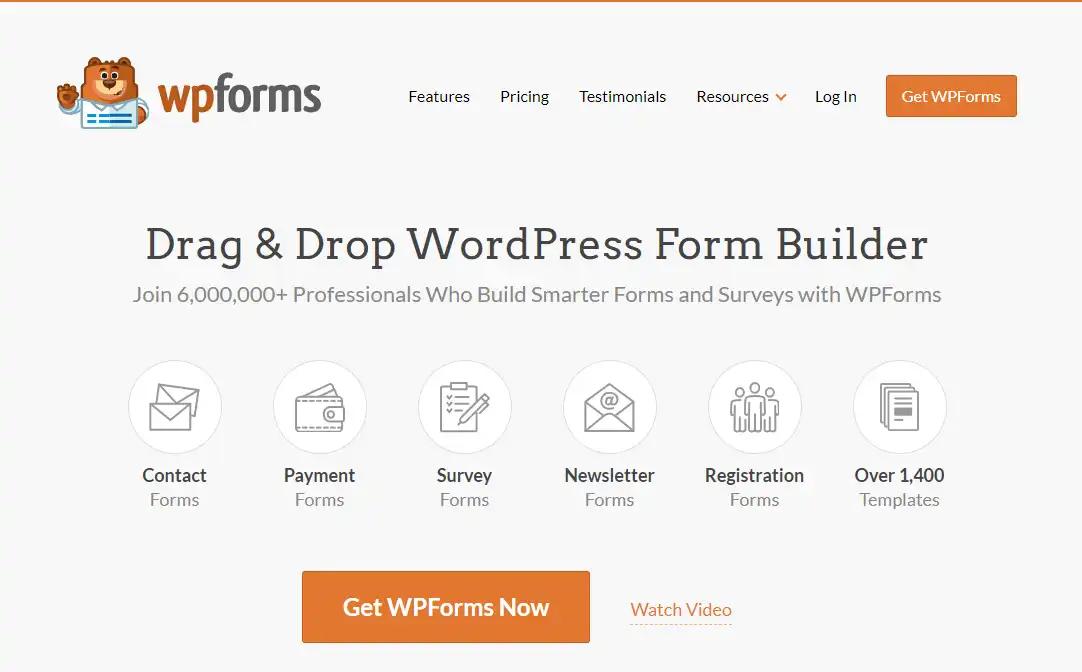
Image Source: WP Forms
Key Features🌟
Key features of WPForms Lite include:
- Drag-and-Drop Form Builder: Easily create custom forms without any coding knowledge.
- Pre-built Form Templates: Choose from a variety of templates to kickstart your form creation process.
- Responsive and Mobile-Friendly: Ensure that your forms look great on all devices, increasing accessibility for your audience.
- Spam Protection: Keep your inbox clean with built-in spam protection features.
- Integration Options: Seamlessly integrate your forms with popular email marketing services and CRM platforms.
How to Use WPForms Lite WordPress Plugin: User Guide📖
- Install and Activate WPForms Lite: Install the WPForms Lite plugin on the WordPress site by navigating to the “Plugins” section, clicking “Add New,” and searching for “WPForms Lite.” Once you’ve found it, click “Install Now,” and then “Activate.”
- Access WPForms Settings: After activating the plugin, you’ll find a new menu item labeled “WPForms” in your WordPress dashboard. Click on it to access the plugin settings.
- Create a New Form: To create a new form, click on the “Add New” button at the top of the WPForms page. You’ll be prompted to give your form a name, and you can choose from various templates or start with a blank form.
- Customize Your Form: Once you’ve selected a template or started with a blank form, you’ll be taken to the form builder interface. Here, you can add form fields by dragging and dropping them from the left panel onto the right. WPForms Lite offers a wide range of field types, including text fields, checkboxes, radio buttons, drop-down menus, and more.
- Configure Form Settings: After customizing your form fields, click on the “Settings” tab to configure additional options such as notifications, confirmation messages, and form actions. You can choose where form submissions should be sent, customize the confirmation message users see after submitting the form, and redirect users to a specific page upon submission.
- Embed Your Form: Once you’ve finalized your form design and settings, click on the “Embed” tab to access the shortcode for your form. Copy the shortcode and paste it into the WordPress editor of the page or post where you want the form to appear. Alternatively, you can use the WPForms block if you’re using the Gutenberg editor.
- Preview and Publish: Before publishing your form, it’s a good idea to preview it to ensure everything looks and functions as expected. You can do this by clicking on the “Preview” button at the top of the form builder. If you’re satisfied with the preview, click “Save” and then publish your page or post to make the form live on your website.
Benefits✅
WPForms Lite offers several benefits for bloggers:
- Increased Engagement: Engage with your audience by collecting feedback, conducting surveys, and encouraging interaction through forms.
- Improved Communication: Use forms to gather contact information from your readers, allowing you to communicate with them more effectively.
- Streamlined Workflow: Save time and effort by automating processes such as newsletter sign-ups and contact form submissions.
- Enhanced User Experience: Provide a seamless user experience by offering easy-to-use forms that blend seamlessly with your website’s design.
Statistics📊
- 6 million+ Professionals Who Build Smarter Forms and Surveys with WPForms
- 5-Star reviews: 12K+
- Total Downloads: 182 million+
Note: All the statistical information has been taken from the WPForms official website.
Examples of Forms that Bloggers Can Create with WPForms Lite
With WPForms Lite, the possibilities are endless. Here are just a few examples of forms that bloggers can create to enhance their websites:
- Contact Form: Allow visitors to reach out to you directly with questions, comments, or collaboration inquiries.
- Feedback Form: Gather feedback from your audience to improve your content, website design, or user experience.
- Newsletter Signup Form: Capture email addresses for your mailing list to stay connected with your audience and promote your latest content.
- Poll or survey: Conduct research or gather opinions from your audience on various topics related to your niche.
- Event Registration Form: Manage RSVPs and registrations for virtual or in-person events, such as webinars, workshops, or meetups.
- Content Submission Form: Invite guest bloggers to submit content directly through your website.
- Appointment Booking Form: If you offer services or consultations, allow readers to schedule appointments with you online.
In a nutshell, WPForms Lite is one of the best plugins for any blogger looking to enhance their WordPress site with interactive forms. With its user-friendly interface, robust features, and endless customization options, WPForms Lite makes it easy to engage with your audience and gather valuable insights. So why wait? Download WPForms Lite today and take your blogging to the next level!
Google Site Kit
One of the best WordPress plugins you should definitely have in your arsenal as a blogger in 2024 is the Google Site Kit Plugin. This nifty tool is like having your own personal assistant for managing your website’s performance on Google’s platforms. Let’s dive into what makes Google Site Kit stand out and how you can make the most of it.
Google Site Kit is essentially a one-stop solution that integrates various Google tools directly into your WordPress dashboard. It provides seamless access to key metrics and insights from Google Analytics, Google Search Console, PageSpeed Insights, AdSense, and more. This means you can track your website’s performance, understand your audience better, and optimize your content all within your WordPress admin area.
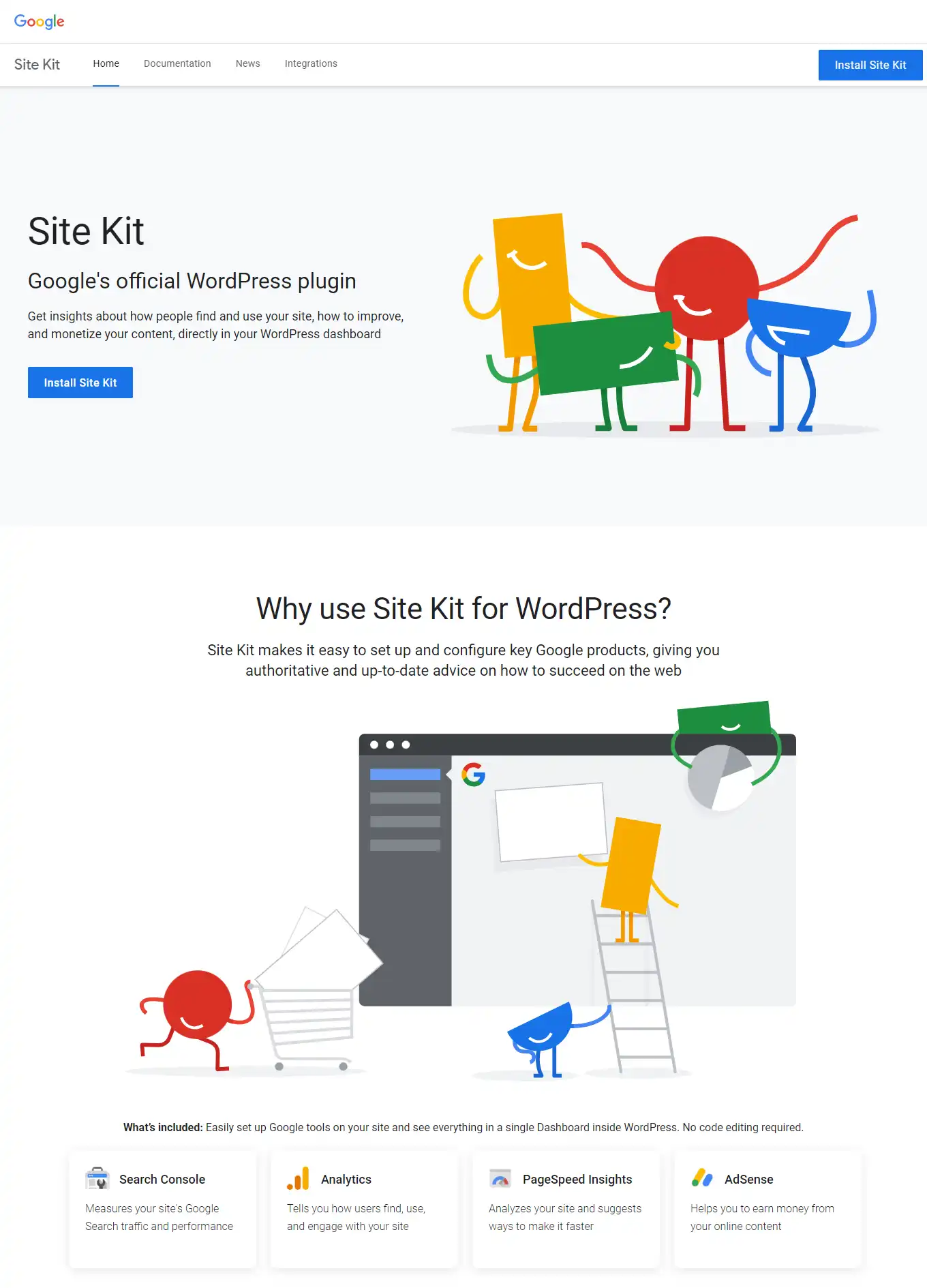
Image Source: Google SiteKit
Key Features🌟
Here are some key features of the Google Site Kit:
- Unified Dashboard: Instead of juggling between different tabs and windows, Google Site Kit brings all your essential Google data together in one place, making it super convenient to monitor your site’s performance.
- Easy Setup: Setting up Google Site Kit is a breeze. Once installed, you’ll be guided through a simple setup process to connect your site to various Google services.
- Insights at a Glance: Get quick access to important metrics such as traffic sources, popular pages, search queries, and more right from your WordPress dashboard.
- Integration with Other WordPress Plugins: Google Site Kit plays well with other plugins, allowing you to seamlessly integrate Google tools into your existing workflow without any hassle.
How to Use Google Site Kit WordPress Plugin: User Guide📖
Using the Google Site Kit plugin is a breeze, thanks to its user-friendly interface and intuitive setup process. Here’s a step-by-step guide on how to use Google Site Kit:
- Install and Activate the Plugin: Start by logging into your WordPress dashboard. Navigate to the “Plugins” section and click on “Add New.” In the search bar, type in “Google Site Kit” and press enter. Once the plugin appears in the search results, click on “Install Now” and then “Activate” to activate the plugin on your site.
- Connect Your Google Account: After activating the plugin, you’ll see a prompt to connect your site to your Google account. Click on the “Start Setup” button to begin the setup process. You’ll be redirected to Google, where you’ll need to sign in with your Google account credentials. Once you’ve signed in, grant permission for Google Site Kit to access your Google services.
- Verify Site Ownership: Once you’ve connected your Google account, you’ll need to verify ownership of your website. Google Site Kit provides multiple methods for verification, including adding a meta tag to your site’s header or uploading an HTML file to your site’s root directory. Follow the instructions provided by Google Site Kit to complete the verification process.
- Choose Google Services to Enable: After verifying ownership of your site, you’ll be prompted to choose which Google services you want to enable for your site. Google Site Kit offers integration with various services, including Google Analytics, Google Search Console, PageSpeed Insights, AdSense, and more. Select the services you want to use and click on the “Connect Service” button for each service.
- Authorize Access: For each Google service you enable, you’ll need to authorize Google Site Kit to access your data. Click on the “Authorize” button and follow the prompts to grant access to your Google data.
- Complete Setup: Once you’ve connected all the desired Google services, click on the “Finish Setup” button to complete the setup process. Google Site Kit will then fetch data from the connected Google services and display it in your WordPress dashboard.
- Explore the Dashboard: Now that Google Site Kit is set up, you can explore the dashboard to access valuable insights about your website’s performance. You’ll find tabs for each connected Google service, where you can view metrics, reports, and recommendations to help you optimize your site.
Benefits✅
- Simplified Setup Process: Setting up Google Site Kit is quick and straightforward, even for users with limited technical knowledge. The plugin guides you through the setup process step-by-step, making it easy to connect your website to your Google account and enable the desired Google services.
- Access to Valuable Insights: With Google Site Kit, you gain access to valuable insights about your website’s performance, audience demographics, traffic sources, search queries, and more. These insights enable you to make data-driven decisions to optimize your content strategy, improve user experience, and drive more traffic to your site.
- Real-Time Monitoring: Google Site Kit provides real-time monitoring of your website’s performance, allowing you to track changes and trends as they happen. You can easily identify fluctuations in traffic, site speed, and search engine rankings, enabling you to take timely action to address any issues or capitalize on opportunities.
- Integration with Other WordPress Plugins: Google Site Kit seamlessly integrates with other WordPress plugins, allowing you to enhance your website’s functionality without any compatibility issues. Whether you’re using SEO plugins, caching plugins, or e-commerce plugins, Google Site Kit plays well with others, ensuring a smooth user experience.
- Improved SEO: By leveraging insights from Google Search Console, Google Site Kit helps you identify opportunities to improve your website’s search engine optimization (SEO). You can identify keywords that drive traffic to your site, track your site’s visibility on search engine results pages (SERPs), and monitor the performance of your site’s structured data.
- Enhanced Ad Revenue: For bloggers monetizing their websites through Google AdSense, Google Site Kit provides valuable insights into ad performance and revenue generation. You can track ad impressions, clicks, and earnings directly from your WordPress dashboard, enabling you to optimize ad placement and maximize revenue.
- Free and Open Source: Last but not least, Google Site Kit is free to use and open source, making it accessible to bloggers of all backgrounds and budgets. You can download the plugin from the WordPress plugin repository and start benefiting from its features right away, without any additional costs.
Statistics📊
- Version: 1.119.0
- Active installations: 4+ million
Note: All the statistical information has been taken from the WordPress.org official website.
In essence, Google Site Kit empowers you to harness the full potential of Google’s suite of tools right from your WordPress dashboard, making it an indispensable plugin for bloggers looking to elevate their website’s performance.
With Google Site Kit, you’re not just getting a plugin; you’re getting a powerful toolkit to supercharge your WordPress site’s success.
So, if you’re on the lookout for the best WordPress plugins to take your blogging game to the next level, Google Site Kit should definitely be at the top of your list.
Further Reading:
Smush
In the realm of the best WordPress plugins, Smush stands tall as a guardian angel for your website’s images. It’s like having your own personal image optimizer, ensuring your visuals look top-notch while your site remains lightning-fast.
mush is the ultimate solution for optimizing images on your WordPress site. With its smart compression technology, it reduces the size of your images without compromising their quality. Plus, it automatically scales and compresses all your images as you upload them, saving you precious time.
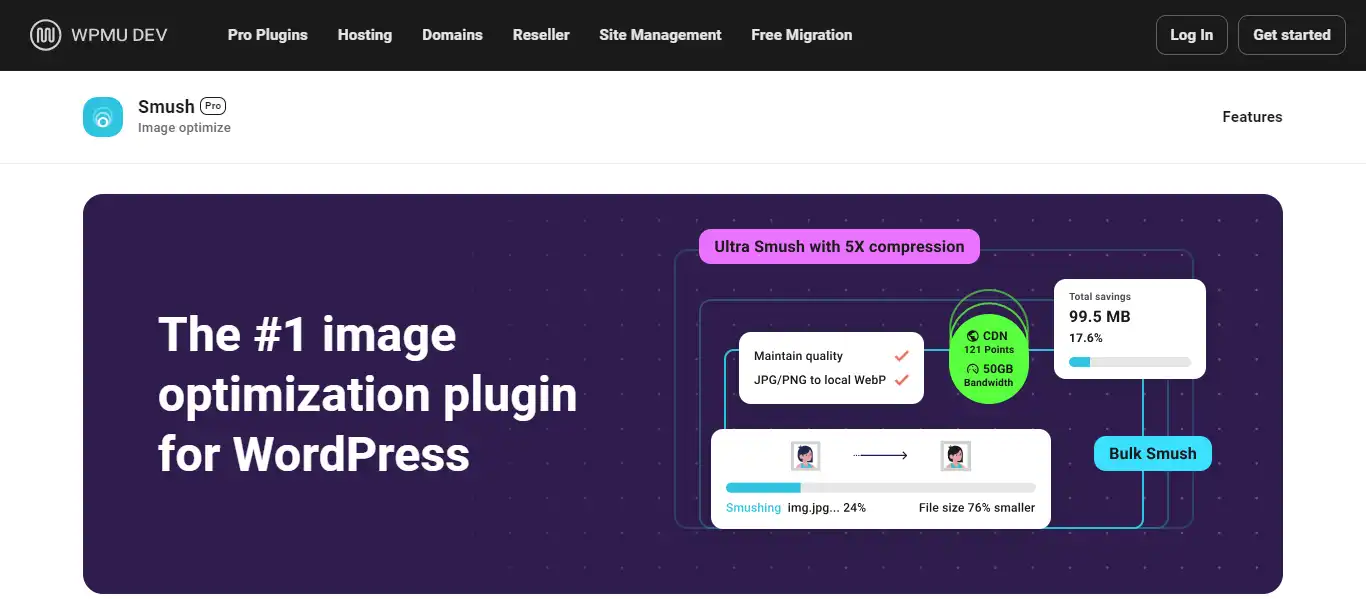
Image Source: WPMU DEV / Smush
Key Features🌟
Here are some key features that make Smush one of the best WordPress plugins:
- Bulk Image Compression: Smush allows users to compress multiple images at once, saving time and effort in optimizing their media library.
- Lossless Compression: With Smush, you can reduce the file size of your images without sacrificing quality, ensuring your visuals remain crisp and clear.
- Automatic Image Resizing: Smush automatically scales down oversized images to fit your website’s dimensions, preventing them from slowing down your site’s loading speed.
- Lazy Loading: This feature loads images only as they come into view, reducing initial load times and conserving bandwidth.
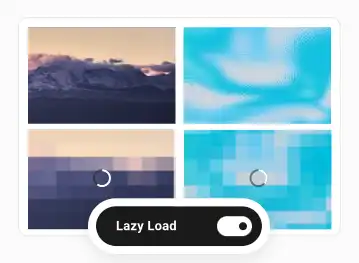
Image Source: WPMU DEV / Smush
- Image Optimization on Upload: Smush optimizes images as they are uploaded to your WordPress site, streamlining your workflow and ensuring all new content is optimized from the get-go.
- Directory Smush: Smush can scan and optimize images stored outside of your media library, ensuring that all images on your site are fully optimized for speed and performance.
- GIF Compression: In addition to JPEG and PNG formats, Smush also supports GIF compression, allowing you to optimize all types of images on your site.
- Integration with NextGEN Gallery: Smush seamlessly integrates with the popular NextGEN Gallery plugin, providing comprehensive image optimization for users of this gallery solution.
- Image Statistics: Smush provides detailed statistics on how much space you’ve saved by compressing your images, allowing you to track the performance improvements on your site.
- Compatible with Most WordPress Themes and Plugins: Smush is designed to work smoothly with a wide range of WordPress themes and plugins, ensuring compatibility and ease of use for users.
How to Use Smush WordPress Plugin: User Guide📖
Using Smush to optimize images on your WordPress site is a straightforward process. Here’s a step-by-step guide on how to use Smush:
- Install and Activate Smush: Start by installing the Smush plugin on your WordPress site. You can find it in the WordPress plugin repository by searching for “Smush” in the Plugins section of your WordPress dashboard. Once you find it, click on “Install Now” and then activate the plugin.
- Access Smush Settings: After activating Smush, you’ll find it in the WordPress dashboard menu. Navigate to “Smush” and click on it to access the plugin’s settings.
- Configure Smush Settings: In the Smush settings, you can configure various options to customize how the plugin optimizes your images. You can choose whether to enable automatic image optimization on upload, lazy loading, and other settings according to your preferences.
- Bulk Image Compression: To optimize existing images in your media library, go to the Media section in your WordPress dashboard and click on “Bulk Smush” under the Smush menu. This will initiate the bulk optimization process, where Smush will compress all images in your media library to reduce their file sizes.
- Optimize New Images: With Smush’s automatic optimization feature enabled, any new images you upload to your WordPress site will be automatically optimized by the plugin. This ensures that all images added to your site are optimized for speed and performance.
- Monitor Smush Statistics: Smush provides detailed statistics on the amount of space you’ve saved by compressing images. You can monitor these statistics in the Smush settings to track performance improvements on your site.
- Advanced Features (Optional): Smush offers additional features such as directory smushing, which allows you to optimize images stored outside of your media library, and integration with NextGEN Gallery for comprehensive image optimization.
Benefits✅
Smush offers a plethora of benefits for your WordPress site:
- Improved Page Speed: By optimizing your images, Smush reduces their file sizes, leading to faster loading times and a smoother user experience.
- Enhanced SEO: Search engines like Google favor fast-loading websites, so by using Smush to boost your site’s speed, you’re also improving your chances of ranking higher in search results.
- Bandwidth Savings: With smaller image files, you’ll consume less bandwidth, potentially saving you money on hosting costs.
- Better User Experience: Faster loading times contribute to a better overall user experience. Visitors are more likely to stay engaged with your site if they don’t have to wait for images to load, leading to lower bounce rates and increased conversions.
- Mobile Optimization: With more users accessing websites from mobile devices, optimizing images for mobile viewing is essential. Smush ensures that images are optimized for different screen sizes and resolutions, providing a seamless experience across devices.
- Automatic Optimization: Smush offers automatic image optimization for newly uploaded images. This saves time for website owners and ensures that all images added to the site are optimized without manual intervention.
- Comprehensive Image Optimization: Smush supports various image formats, including JPEG, PNG, and GIF, allowing for comprehensive optimization of all types of images on your WordPress site.
Statistics📊
- Version: 3.15.5
- Active installations: 4+ million
Note: All the statistical information has been taken from the WordPress.org official website.
Impact of Image Optimization on Website Performance
Image optimization is crucial for maintaining a fast and efficient website. Large, unoptimized images can significantly slow down your site’s loading times, leading to a poor user experience and potentially higher bounce rates.
In summary, when it comes to the best WordPress plugins, Smush is a must-have for any blogger looking to optimize their site’s performance and provide the best possible experience for their audience.
UpdraftPlus
When it comes to safeguarding your WordPress site, UpdraftPlus shines as one of the best free WordPress plugins in 2024. Just like Smush, it’s a lifesaver for bloggers, ensuring your website remains secure and your content is protected.
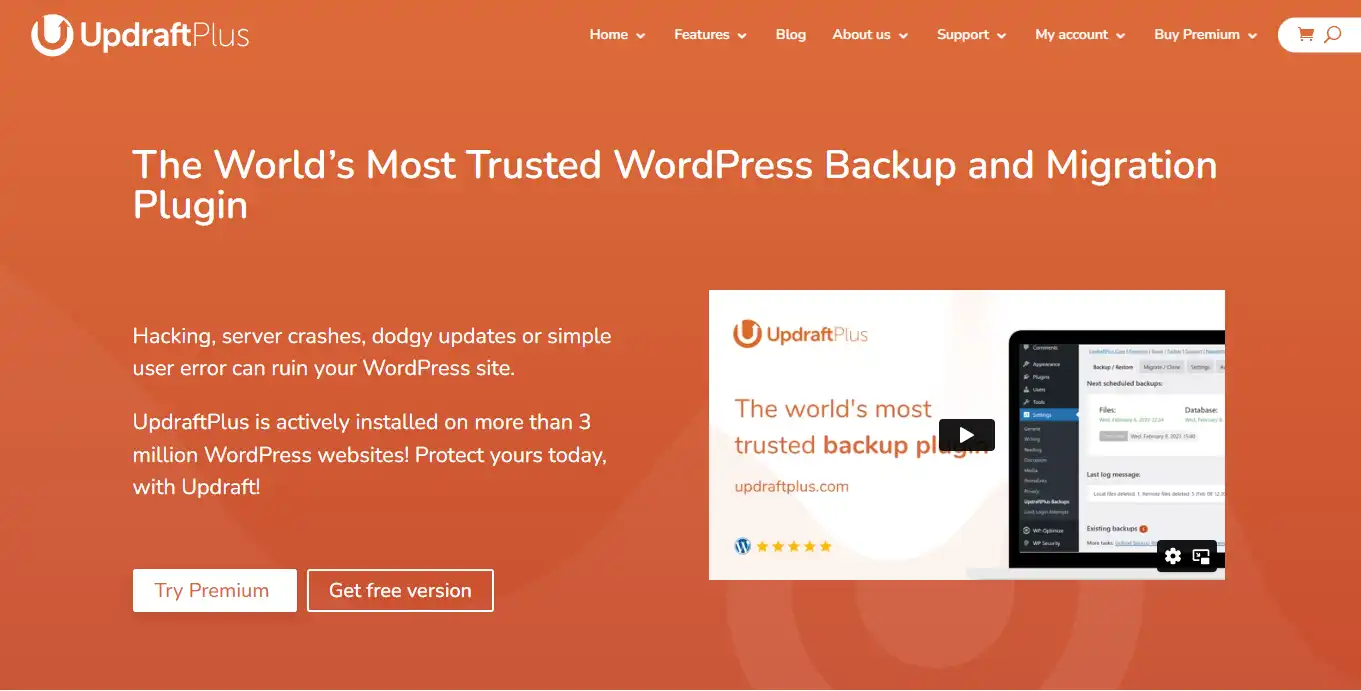
Image Source: UpdraftPlus
Key Features🌟
Here are some key features of UpdraftPlus that make it one of the best free WordPress plugins:
- Scheduled Backups: UpdraftPlus allows you to schedule automatic backups of your entire WordPress site, including files, themes, plugins, and databases, ensuring that your content is always securely stored.
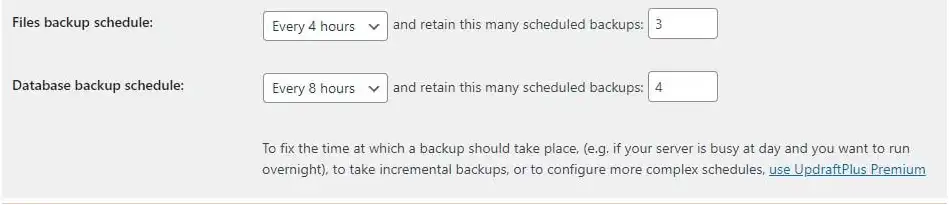
Image Source: UpdraftPlus
- Multiple Storage Options: With UpdraftPlus, you have the flexibility to choose from various storage destinations such as Dropbox, Google Drive, Amazon S3, FTP, and more, making it convenient to store your backups wherever you prefer.
- Incremental Backups: This feature ensures that only the changes made since your last backup are stored, saving storage space and reducing backup time.
- Easy Restoration: UpdraftPlus makes site restoration a breeze with its straightforward process. You can easily restore your site to a previous state with just a few clicks, minimizing downtime in case of emergencies.
- Selective Backups: You have the option to choose specific components of your site to backup, giving you more control over the backup process and saving storage space.
- Migration Tool: UpdraftPlus includes a migration feature that allows you to easily transfer your WordPress site to a new domain or hosting provider without hassle.
- Encryption and Security: Your backups are encrypted for added security, ensuring that your sensitive data remains protected.
- Multisite Support: UpdraftPlus is compatible with WordPress Multisite, allowing you to manage backups for multiple sites from a single dashboard.
- Reporting and Monitoring: The plugin provides detailed reports on backup activities and allows you to monitor the status of your backups, ensuring everything is running smoothly.
- Customer Support: UpdraftPlus offers excellent customer support, with a dedicated team ready to assist you with any questions or issues you may encounter.
How to Use UpdraftPlus WordPress Plugin: User Guide📖
Here’s a step-by-step guide on how to use UpdraftPlus to backup and restore your WordPress site:
Install and Activate UpdraftPlus:
- Go to your WordPress dashboard.
- Navigate to “Plugins” > “Add New.”
- Search for “UpdraftPlus” in the search bar.
- Click “Install Now” and then “Activate” to activate the plugin.
Access UpdraftPlus Settings:
- After activation, you’ll find UpdraftPlus listed in your WordPress dashboard menu. Click on “Settings” > “UpdraftPlus Backups” to access the plugin’s settings.
Configure Backup Settings:
- In the UpdraftPlus settings, you can configure backup settings such as how often you want backups to run, which files to include, and where to store backups.
- Choose your preferred backup schedule (e.g., daily, weekly) and storage destination (e.g., Dropbox, Google Drive, FTP).
Perform Manual Backup (Optional):
- If you want to create a backup immediately, you can do so by clicking on the “Backup Now” button in the UpdraftPlus settings.
- Select the components you want to include in the backup (plugins, themes, uploads, database, etc.).
- Click “Backup Now” to initiate the backup process.
Monitor Backup Progress:
- UpdraftPlus will display the progress of the backup process, including the percentage completed and estimated time remaining.
Restore Your Site:
- To restore your site from a backup, navigate to “Settings” > “UpdraftPlus Backups.”
- Click on the “Restore” button next to the backup you want to restore from.
- Follow the prompts to complete the restoration process.
Explore Additional Features:
- Explore additional features such as scheduled backups, incremental backups, and migration tools available within the UpdraftPlus settings.
- You can also customize advanced settings according to your preferences.
Check Backup Logs:
- UpdraftPlus keeps logs of backup activities, which you can review to ensure that backups are running smoothly and troubleshoot any issues if necessary.
Benefits✅
UpdraftPlus doesn’t just stop at basic backup functionalities; it’s packed with features that elevate your blogging experience to new heights:
- Peace of Mind: With UpdraftPlus diligently backing up your website, you can bid farewell to sleepless nights fretting over potential data losses. It’s your digital safety net, ensuring that no matter what happens, your content remains intact.
- One-Click Restoration: In the unfortunate event of a mishap, restoring your website to its former glory is as simple as clicking a button. Say goodbye to the headache-inducing process of manual backups.
- Customization Options: Tailor UpdraftPlus to suit your specific needs with its plethora of customization options. From choosing which files to include in your backups to setting up automatic backups during off-peak hours, the power is in your hands.
Statistics📊
- Version: 1.23.16
- Active installations: 3+ million
Note: All the statistical information has been taken from the WordPress.org official website.
Importance of Backing Up WordPress Sites
For bloggers, your website is more than just a collection of pages; it’s your digital identity. Losing it to unforeseen circumstances like hacking attempts or server failures can be catastrophic. That’s why backing up your WordPress site is non-negotiable. It’s your insurance policy against the unpredictable nature of the digital realm.
In the realm of the best WordPress plugins, UpdraftPlus reigns supreme as the ultimate guardian of your digital kingdom. So why leave the fate of your blog to chance when you can have the peace of mind that comes with UpdraftPlus? Install it today and embark on your blogging journey with confidence.
Further Reading:
LiteSpeed Cache
In the world of Free WordPress plugins, there’s one shining star that can turbocharge your site’s speed and performance: LiteSpeed Cache. This gem is not just another plugin; it’s a game-changer for bloggers looking to boost their WordPress sites without breaking a sweat.
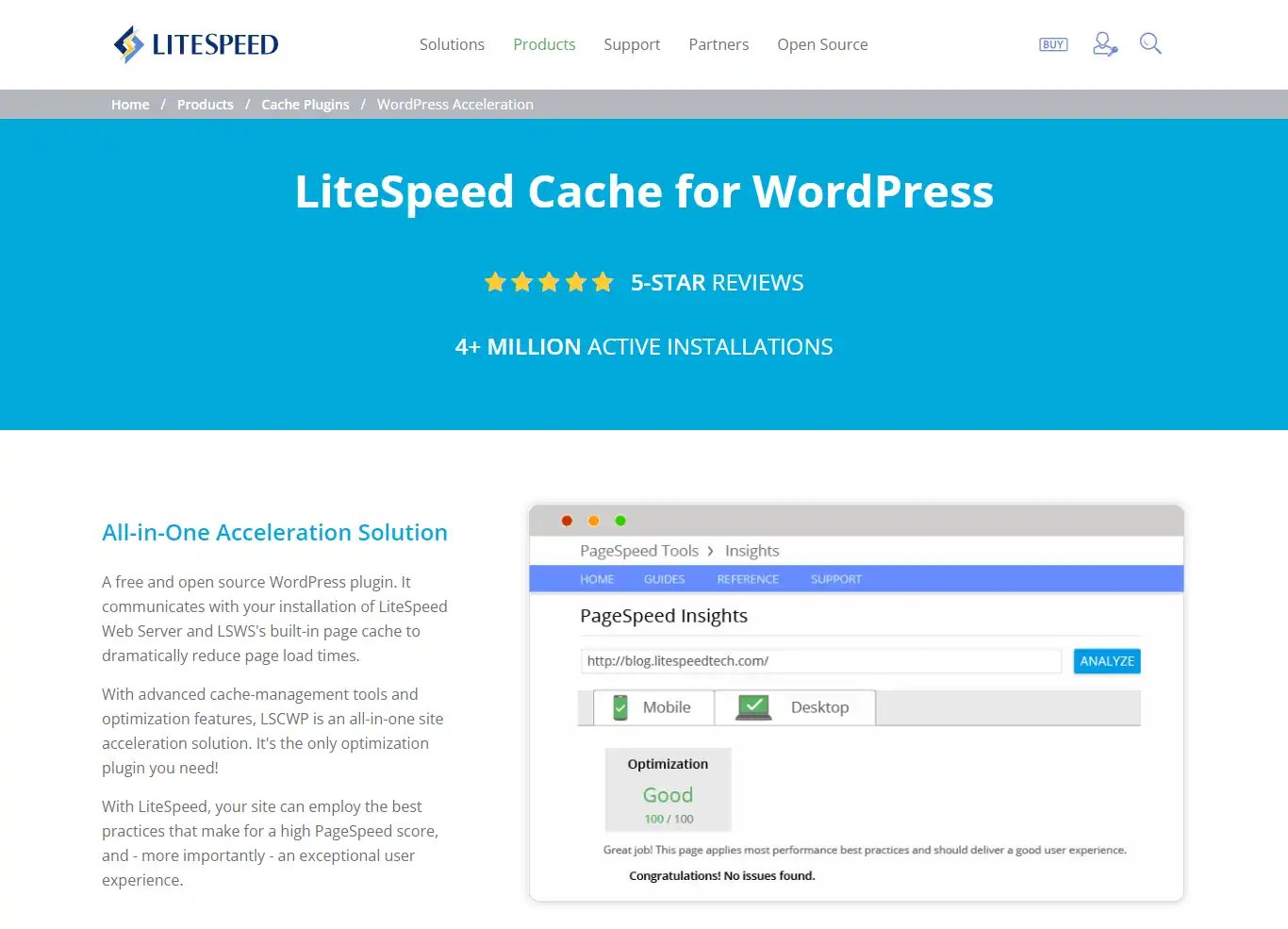
Image Source: Lite Speed
Key Features🌟
Here are some key features that make LiteSpeed Cache one of the best WordPress plugins:
- Full-page caching: LiteSpeed Cache generates static HTML files of your WordPress pages, reducing server load and improving response times.
- Image optimization: Say goodbye to bulky image files slowing down your site. LiteSpeed Cache automatically compresses and optimizes your images for the web, ensuring fast loading times without sacrificing quality.
- Browser cache: By caching static resources like CSS, JavaScript, and images in visitors’ browsers, LiteSpeed Cache reduces the need for repeated downloads, resulting in faster page loads for returning visitors.
- Database optimization: LiteSpeed Cache cleans up your WordPress database by removing unnecessary clutter, such as post revisions and spam comments, keeping your site running smoothly.
How to Use LiteSpeed Cache Plugin: User Guide📖
Installation:
- Log in to your WordPress dashboard.
- Navigate to the “Plugins” section and click on “Add New”.
- In the search bar, type “LiteSpeed Cache”.
- Once you find the LiteSpeed Cache plugin, click on “Install Now” and then “Activate”.
Basic Setup:
- After activation, you’ll see a new tab labeled “LiteSpeed Cache” in your WordPress dashboard.
- Click on the tab to access LiteSpeed Cache settings.
- In the “General” tab, you’ll find basic settings like enabling or disabling the cache and selecting caching methods. By default, LiteSpeed Cache is pre-configured for optimal performance, so you can leave these settings as they are for now.
Advanced Settings:
- LiteSpeed Cache offers a wide range of advanced features to further optimize your website’s performance.
- Explore tabs like “Page Optimization”, “Media”, “CDN”, and “Database” to fine-tune settings according to your preferences.
- For example, you can enable image optimization to automatically compress and resize images, or set up a Content Delivery Network (CDN) for even faster loading times.
Testing and Optimization:
- After configuring LiteSpeed Cache settings, it’s essential to test your website to ensure everything is working correctly.
- Visit your website in a private or incognito browser window to see the changes.
- Use tools like Google PageSpeed Insights or GTmetrix to analyze your site’s speed and performance before and after installing LiteSpeed Cache. This will help you track improvements and identify areas for further optimization.
Regular Maintenance:
- LiteSpeed Cache helps automate many performance optimization tasks, but it’s essential to perform regular maintenance to keep your site running smoothly.
- Check LiteSpeed Cache settings periodically to ensure they are still optimized for your site’s needs.
- Monitor your website’s performance and make adjustments as necessary to address any issues or changes in traffic patterns.
Benefits✅
The benefits of using LiteSpeed Cache are clear:
- Improved site speed: With LiteSpeed Cache, your WordPress site will load faster, providing a better user experience for your visitors and potentially boosting your search engine rankings.
- Reduced server load: By caching static content and optimizing resources, LiteSpeed Cache reduces the strain on your web server, allowing it to handle more traffic without slowing down.
- Enhanced SEO: Google considers page speed as a ranking factor, so a faster site can lead to higher search engine rankings and increased organic traffic.
- Lower bounce rates: Studies show that visitors are more likely to abandon slow-loading websites. By speeding up your site with LiteSpeed Cache, you can keep visitors engaged and reduce bounce rates.
Statistics📊
- Version: 6.1
- Active installations: 5+ million
Note: All the statistical information has been taken from the WordPress.org official website.
With LiteSpeed Cache, you can supercharge your WordPress site’s performance, deliver an exceptional user experience, and stay ahead of the competition. Don’t let slow load times hold your blog back—install one of the best WordPress plugins, LiteSpeed Cache, today and watch your site soar to new heights!
Further Reading:
- 10 Actionable SEO Tips to Boost Your Website’s Visibility and Traffic
- 7 Effective Ways to Monetize Your Blog and Earn Passive Income in 2024
Elementor
When it comes to creating stunning websites without breaking a sweat, the Elementor Page Builder WordPress Plugin stands out as one of the best WordPress plugins available in 2024. This powerhouse tool empowers bloggers with its intuitive drag-and-drop interface, making website customization a breeze.
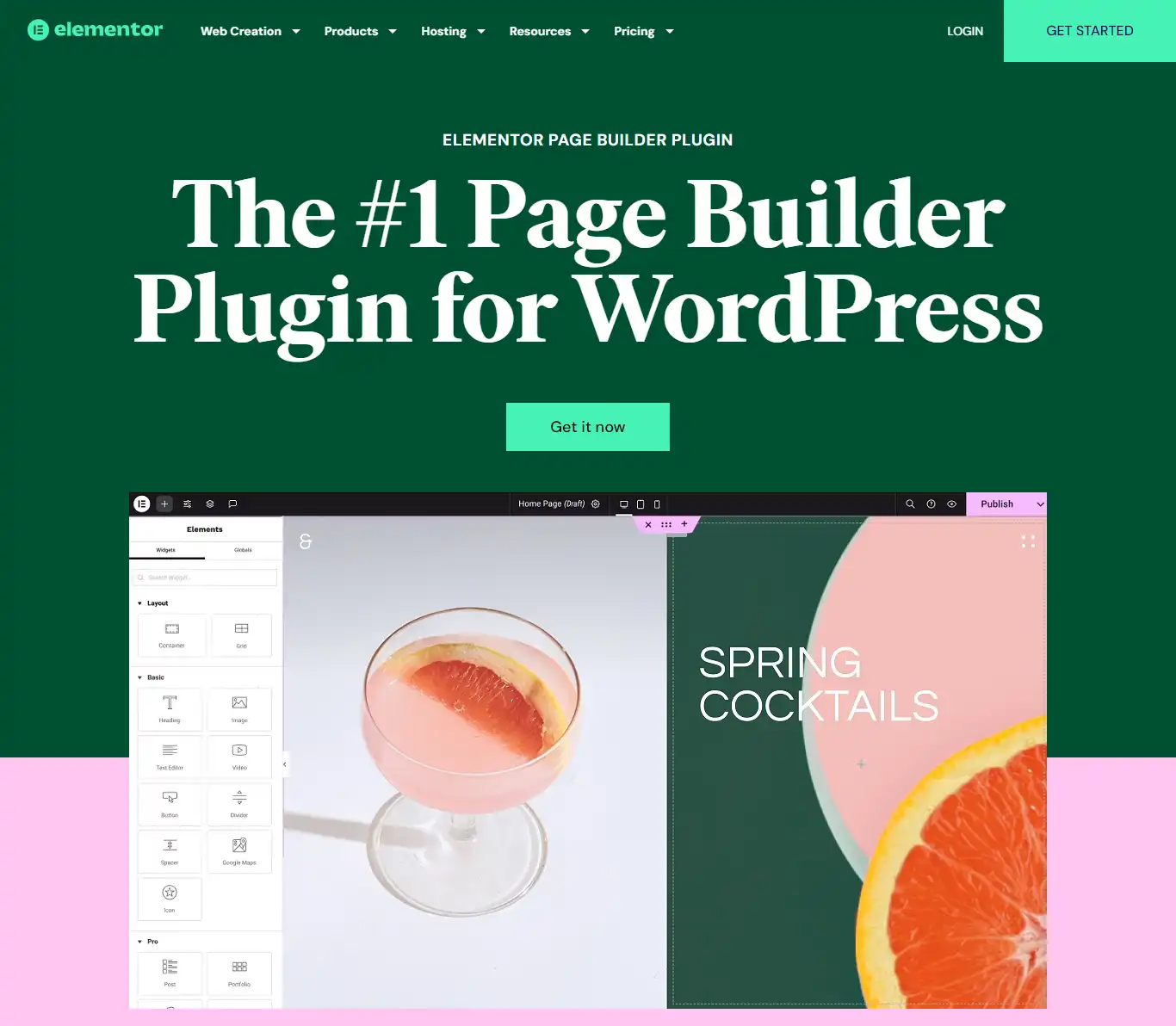
Image Source: Elementor
Key Features🌟
Elementor Page Builder boasts a range of key features that set it apart as a top choice for bloggers like you:
- Drag-and-Drop Interface: Elementor simplifies website design with its intuitive drag-and-drop functionality. You can effortlessly add, rearrange, and customize elements on their pages without any coding knowledge.
- Live Editing: One of its standout features is the live editing feature, which allows you to see changes in real-time as they are made. This instant feedback streamlines the design process and ensures a seamless editing experience.
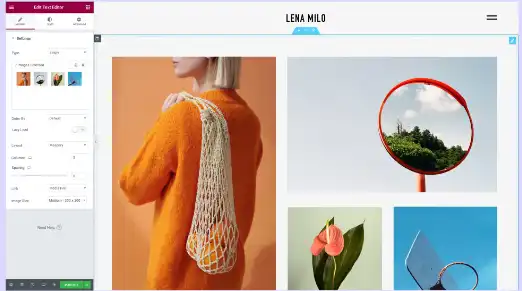
Image Source: Elementor Page Builder Plugin
- Extensive Widget Library: Elementor offers you a comprehensive library of widgets, including text, images, videos, buttons, forms, and more. These widgets can be easily customized to suit individual design needs.
- Responsive Design: With the increasing importance of mobile optimization, Elementor ensures that websites created with its builder are fully responsive. You can preview and adjust your designs for different screen sizes, ensuring a consistent user experience across devices.
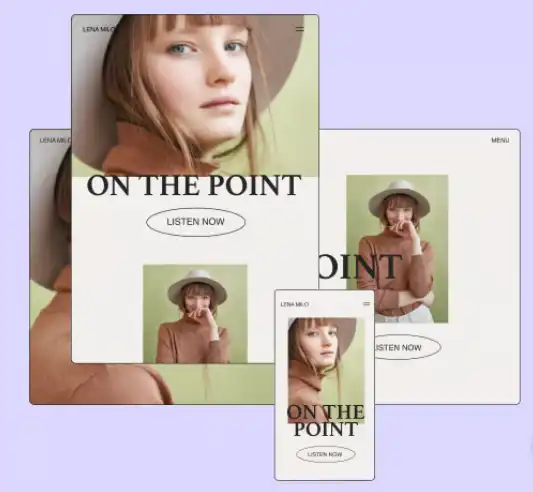
Image Source: Elementor Page Builder Plugin
- Template Library: Elementor provides you with a rich collection of pre-designed templates for various website sections, including headers, footers, and entire page layouts. This library serves as a valuable resource for those seeking inspiration or looking to expedite the design process.
- Global Styles: Maintaining consistency across a website is crucial for branding purposes. Elementor’s global styles feature allows you to define and apply consistent styling settings, such as fonts, colors, and spacing, throughout your entire site.
- Theme Builder: With Elementor’s theme builder functionality, you can create custom headers, footers, single post templates, archive pages, and more. This empowers you to design every aspect of your website without being limited by the WordPress theme’s default settings.
- WooCommerce Integration: For e-commerce websites, Elementor seamlessly integrates with WooCommerce, providing you with the tools to design visually appealing product pages, cart pages, and checkout forms.
How to Use Elementor Page Builder WordPress Plugin: User Guide📖
Using the Elementor Page Builder WordPress Plugin is straightforward and user-friendly, making it accessible to beginners and experienced users alike. Here’s a step-by-step guide on how to use Elementor:
Installation and Activation:
- Install the Elementor plugin from the WordPress repository. You can do this by navigating to the “Plugins” section in your WordPress dashboard, clicking on “Add New,” and searching for “Elementor.”
- Once you find the Elementor plugin, click on “Install Now” and then “Activate” to activate the plugin on your website.
Creating or Editing a Page:
- After activating the Elementor plugin, navigate to the page you want to edit or create a new one by going to “Pages” in the WordPress dashboard and selecting “Add New” or choosing an existing page to edit.
- Click on the “Edit with Elementor” button to launch the Elementor editor. This will open a new screen where you can start building your page.
Using the Elementor Interface:
- The Elementor interface consists of three main areas: the sidebar, the content area, and the top bar.
- The sidebar contains the widgets panel, where you can find various elements to add to your page, such as text, images, buttons, and more.
- The content area is where you’ll design your page. You can drag elements from the sidebar and drop them onto the canvas to start building your layout.
- The top bar contains options for previewing your page, saving your work, and accessing advanced settings.
Adding Elements to Your Page:
- To add an element to your page, simply drag it from the widgets panel on the left and drop it onto the canvas in the content area.
- Once an element is added to your page, you can customize it by clicking on it. This will reveal additional options in the sidebar, where you can adjust settings such as text, colors, spacing, and more.
Customizing Your Layout:
- Elementor allows you to customize your layout in various ways. You can add columns and sections, adjust column widths, and rearrange elements to create the desired look and feel for your page.
- To add a new section or column, click on the “+” icon in the content area. This will open a menu where you can choose the desired layout for your new section or column.
Previewing and Publishing Your Page:
- Once you’ve finished designing your page, you can preview it to see how it will look to visitors. Click on the eye icon in the top bar to preview your page.
- If you’re satisfied with your design, click on the “Publish” button to make your changes live. Alternatively, you can save your work as a draft or schedule it to be published at a later time.
Benefits✅
Elementor isn’t just another page builder—it’s a game-changer for bloggers. Here’s why:
- Time-Saving: With its intuitive interface and ready-made templates, Elementor helps you design professional-looking websites in a fraction of the time it would take with traditional methods.
- Cost-Effective: As one of the best WordPress plugins, Elementor saves you money on hiring developers or purchasing expensive premium themes.
- Flexibility: Whether you’re a beginner or a seasoned pro, Elementor offers the flexibility to create custom layouts tailored to your unique style and preferences.
- Enhanced User Experience: By creating visually appealing and user-friendly websites, Elementor helps you engage and retain visitors, ultimately driving more traffic to your blog.
Statistics📊
- Version: 3.19.2
- Active installations: 5+ million
- 15 million+ Websites Built With Elementor
- 300+ Designer Made Templates
- 143K+ Global Community Members
- 330+ Tutorials, Webinars, Courses, and More
Note: All the statistical information has been taken from the Elementor and WordPress.org official website.
How it Empowers Bloggers to Create Visually Appealing Content
Elementor Page Builder, one of the best WordPress plugins, empowers bloggers to create visually appealing content by providing them with the tools and flexibility to design stunning layouts that capture their audience’s attention. With Elementor, you can unleash your creativity and bring your ideas to life, ensuring that your content not only looks great but also resonates with your audience on a deeper level.
With the Elementor Page Builder, the possibilities are endless. Whether you’re a beginner blogger or a seasoned pro, Elementor empowers you to design beautiful and engaging layouts that elevate your content and captivate your audience. Don’t settle for mediocre designs—unlock your creativity with one of the best WordPress plugins, Elementor and take your blog to new heights!
You May Read:
Rank Math
Are you on the hunt for the best WordPress plugins to enhance your blogging journey in 2024? Look no further than the Rank Math WordPress plugin! If you want to boost your website’s visibility and rank higher on search engines, this powerful tool is a must-have in your arsenal.

Image Source: Rank Math
Key Features🌟
Rank Math is a game-changer in the world of WordPress plugins, offering a comprehensive suite of features to optimize your website for search engines. With its user-friendly interface and robust functionality, Rank Math makes SEO accessible to bloggers of all skill levels.
Key features of Rank Math that make it one of the best WordPress plugins for bloggers include:
- XML Sitemap Generation: Automatically generates XML sitemaps for your website, making it easier for search engines to crawl and index your content.
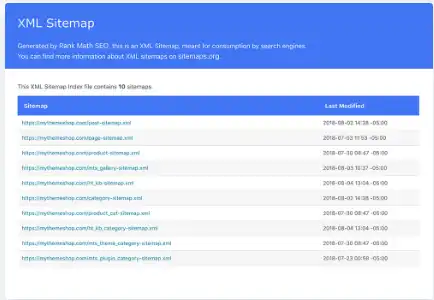
Image Source: Rank Math
- Schema Markup Integration: Includes built-in schema markup functionality, allowing you to enhance your website’s appearance in search results with rich snippets.
- Keyword Optimization: This helps you optimize your content for specific keywords by providing recommendations and tracking keyword performance over time.
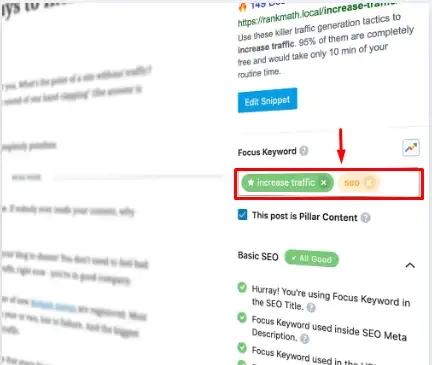
Image Source: Rank Math
- Advanced SEO Analysis: Rank Math provides real-time insights and analysis of your content’s SEO performance, offering actionable suggestions for improvement.
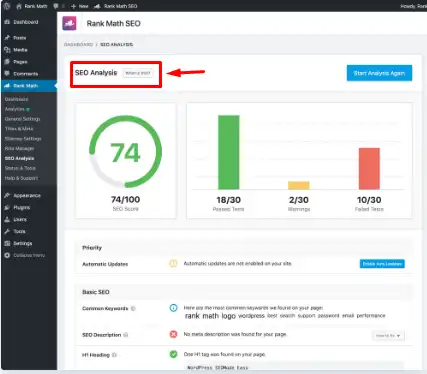
Image Source: Rank Math
- 404 Monitor: Monitors your website for any 404 errors and provides tools to easily redirect them to relevant pages, improving the user experience and SEO.
- Social Media Integration: This allows you to optimize your content for social media platforms by setting custom titles, descriptions, and images for sharing.
- SEO Score and Insights: It assigns an SEO score to your content and provides detailed insights into areas where you can improve, helping you create more SEO-friendly content.
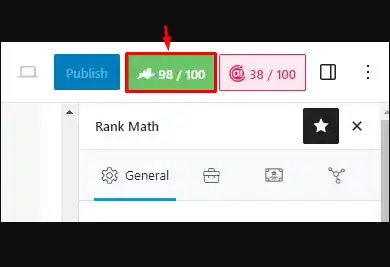
- Rich Snippet Support: This enables you to display rich snippets for your content, such as star ratings, images, and prices, enhancing your website’s visibility in search results.
- Local SEO Optimization: Includes features specifically designed to improve your website’s visibility in local search results, such as local business schema markup and Google My Business integration.
- WooCommerce Compatibility: Fully compatible with WooCommerce, providing specialized SEO features for e-commerce websites, such as product schema markup and optimization.
- Google Analytics Integration: Integrates seamlessly with Google Analytics, allowing you to track your website’s performance and monitor key metrics directly within the WordPress dashboard.
How to Use Rank Math WordPress Plugin: User Guide📖
Here’s a step-by-step guide on how to use it:
Installation:
- Go to your WordPress dashboard.
- Navigate to “Plugins” > “Add New”.
- Search for “Rank Math” in the search bar.
- Click “Install Now” and then “Activate” once it’s installed.
Setup Wizard:
- Upon activation, Rank Math will launch a setup wizard to guide you through the initial configuration.
- Follow the prompts to set up your website’s SEO settings, including site type, preferred search engines, and other basic details.
General Settings:
- After completing the setup wizard, go to “Rank Math” > “General Settings” to further customize the plugin.
- Configure settings such as title and meta settings, breadcrumbs, and link settings according to your preferences.
Content Optimization:
- When creating or editing a post or page, scroll down to the Rank Math meta box below the content editor.
- Here, you can optimize your content for SEO by setting a focus keyword, writing an SEO-friendly title and meta description, and analyzing the content’s readability and SEO score.
Advanced Settings:
- Explore Rank Math’s advanced settings to fine-tune your website’s SEO further.
- Customize features like schema markup, XML sitemap settings, 404 error monitoring, and more to optimize your website’s performance.
Keyword Tracking:
- Track the performance of your target keywords over time using Rank Math’s built-in keyword tracking feature.
- Monitor keyword rankings, search volume, and other metrics to gauge the effectiveness of your SEO efforts.
Integration:
- Integrate Rank Math with other tools and services to enhance your SEO strategy further.
- Connect Rank Math to Google Analytics, Google Search Console, and other third-party services to gather valuable insights and data.
Regular Updates and Maintenance:
- Keep Rank Math up to date by installing plugin updates regularly.
- Monitor your website’s SEO performance and make adjustments as needed to maintain or improve your search engine rankings.
Benefits✅
The benefits of using Rank Math extend far beyond just improving your website’s search engine ranking. Here are some key advantages:
- Streamlined SEO Workflow: Rank Math streamlines the SEO process, saving you time and effort so you can focus on creating high-quality content.
- Enhanced Website Visibility: By optimizing your website for search engines, Rank Math helps increase your visibility and attract more organic traffic.
- Improved User Experience: Better SEO means a better user experience for your visitors, leading to increased engagement and conversions.
- Comprehensive Support: Rank Math offers extensive documentation and support to help you make the most of its features and optimize your website effectively.
Statistics📊
- Version: 1.0.212.1
- Active installations: 2+ million
- Rank Math will assess your website based on 40 SEO factors
- 2.18 Million+ Happy Users
Note: All the statistical information has been taken from the Rank Math and WordPress.org official website.
In a nutshell, if you’re serious about taking your WordPress blog to the next level and maximizing its potential for success, Rank Math is a must-have plugin. With its wealth of features, user-friendly interface, and proven track record of delivering results, it’s no wonder that Rank Math is considered one of the best WordPress plugins for bloggers in 2024.
You May Read:
- How to Choose the Best Niche for Blogging with Low Competition
- How to Boost Your Website’s SEO with Keyword Research PHP Script
Akismet Anti-Spam
If you’ve been blogging for a while, you know the pain of dealing with spam comments. They clutter your website, waste your time, and can even harm your site’s reputation. But fear not, because one of the best WordPress plugins, Akismet Anti-Spam Plugin, is here to save the day.
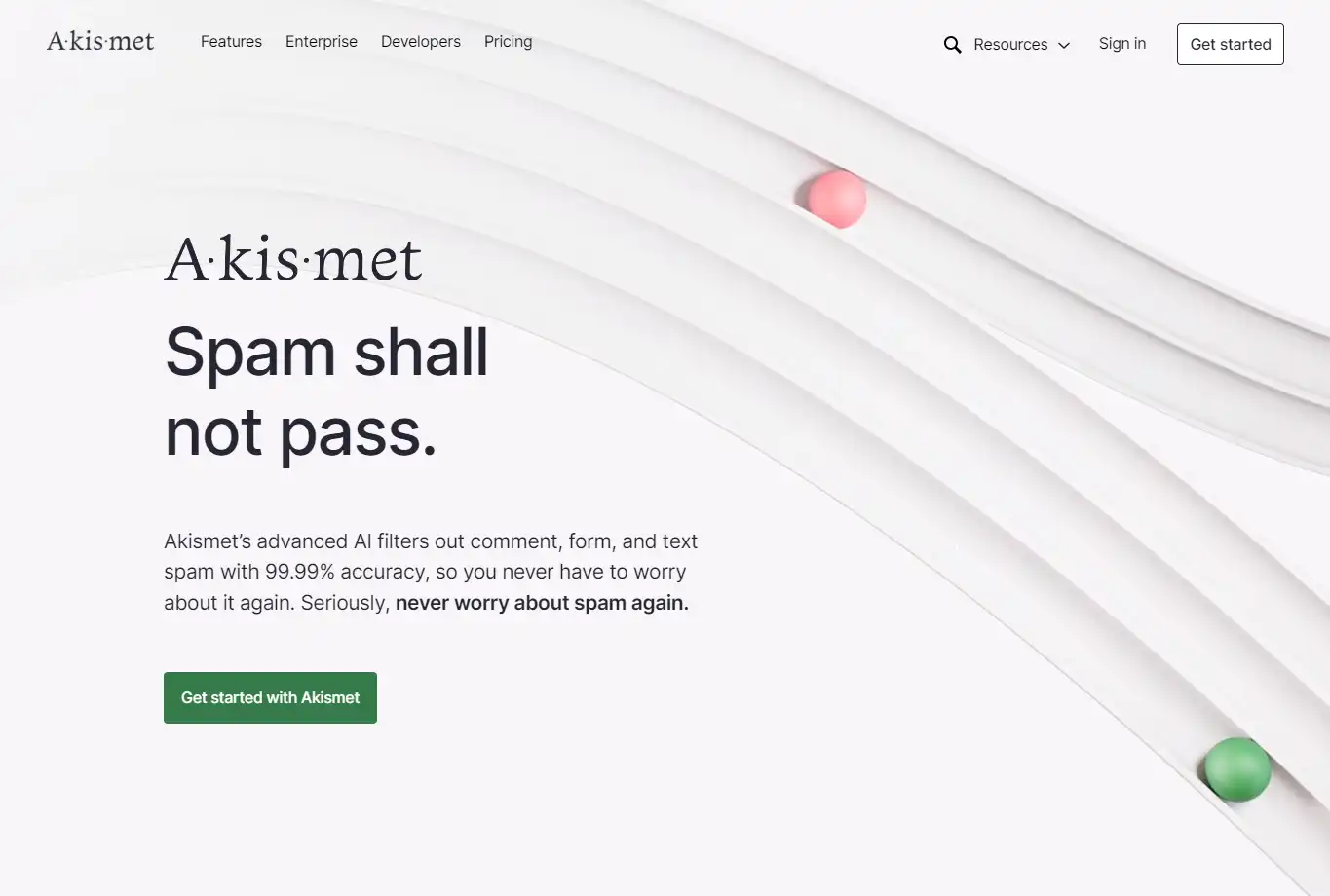
Image Source: Akismet
Key Features🌟
Akismet is like your personal spam-fighting superhero, tirelessly working in the background to sift through your comments and weed out the spammy ones. It uses advanced algorithms and a vast database to identify and block spam, so you can focus on creating engaging content without worrying about pesky comments cluttering up your blog. Key features of Akismet include:
- Automatic Spam Filtering: Say goodbye to manually sifting through hundreds of spam comments. Akismet does the heavy lifting for you by automatically detecting and filtering out spam.
- Comment Status History: Keep track of which comments were caught or cleared by Akismet, so you can easily manage your comment section.
- URL and IP Address Blocking: Prevent known spammers from accessing your site by blocking their URLs and IP addresses.
- Integration with Popular Plugins: Akismet seamlessly integrates with other popular WordPress plugins, making it easy to incorporate into your existing workflow.
How to Use Akismet Anti-Spam WordPress Plugin: User Guide📖
Using the Akismet Anti-Spam WordPress Plugin is straightforward and can be done in just a few simple steps:
- Installation: Start by logging in to your WordPress dashboard. Navigate to the “Plugins” section on the left-hand side menu and click on “Add New.” In the search bar, type in “Akismet Anti-Spam.” Once you find the plugin, click on the “Install Now” button, and then activate it.
- Configuration: After activation, you’ll see a prompt asking you to activate your Akismet account. Click on the link provided or go to the Akismet website to sign up for an account. You’ll need to choose a plan – there’s a free option for personal use, but for commercial sites, you may need a paid subscription. Once you’ve signed up, you’ll receive an API key via email.
- API Key Activation: Go back to your WordPress dashboard and navigate to the Akismet plugin settings. Enter the API key you received in the designated field and click on the “Connect with API key” button. This will link your WordPress site to your Akismet account.
- Settings: Akismet comes with default settings that work well for most users, but you can customize them to suit your preferences. In the Akismet settings, you can choose how strictly you want to filter spam comments, whether to automatically discard the worst spam, and whether to show the number of approved comments beside each commenter’s name.
- Monitoring: Once Akismet is activated and configured, it will start working in the background to filter spam comments on your site. You can monitor its activity by checking the “Comments” section in your WordPress dashboard. Akismet will automatically flag suspected spam comments and move them to the spam folder for your review.
- Review and Moderation: It’s a good idea to periodically review the comments in your spam folder to ensure that legitimate comments haven’t been mistakenly flagged. Akismet is highly accurate, but no spam filter is perfect, so it’s important to manually check occasionally.
- Regular Updates: Keep your Akismet plugin and WordPress installation up to date to ensure that you’re protected against the latest spamming techniques and security vulnerabilities.
Benefits✅
- Save time: With Akismet handling spam detection for you, you’ll spend less time moderating comments and more time creating content.
- Protect your site: Spam comments can contain malicious links or content that can harm your site’s reputation. Akismet helps keep your site safe and secure.
- Improve user experience: Nothing turns readers away faster than a blog full of spammy comments. By keeping your comment section clean, you’ll create a more enjoyable experience for your visitors.
Statistics📊
- Version: 5.3.1
- Active installations: 5+ million
- 99.99% Spam detection accuracy
- 100+ million websites are protected by Akismet.
- 20 hours per month is the average time an Akismet user saves vs. manual filtering.
Note: All the statistical information has been taken from the Akismet and WordPress.org official website.
How Akismet Anti-Spam removes the tension of bloggers to create content
As a blogger, your primary focus should be on crafting compelling content that resonates with your audience. Akismet liberates you from the constant worry of spam infiltration, allowing you to immerse yourself fully in the creative process. With peace of mind knowing that your comment section is in good hands, you can unleash your creativity without hesitation.
With its seamless integration, powerful spam detection capabilities, and unparalleled reliability, Akismet earns its rightful place among the best WordPress plugins of 2024, ensuring that your blogging journey remains smooth sailing amidst the digital waves.
Freemium Model Disclosure
The WordPress plugins I discussed previously have freemium models, meaning they offer a free core version with basic features and paid options for additional functionalities.
Freemium Model Strategies:
- Limited Features: Some free versions restrict access to key features, encouraging users to upgrade for enhanced functionality.
- Limited Usage: Certain plugins might limit the number of websites, users, or data allowed in the free version, pushing users to paid plans for larger setups.
- Upsells and In-App Purchases: Free versions might display promotions or upsell prompts for paid features within the plugin interface.
It’s essential to evaluate your needs and the plugin’s free version restrictions carefully. Check user reviews and compare features before deciding if the free version offers enough value or if a paid upgrade is necessary for your specific website goals.
Final Words
As we wrap up our exploration of the 10 best WordPress plugins for bloggers in 2024, let’s take a moment to recap the invaluable tools we’ve covered and encourage you to integrate them into your WordPress sites.
- Yoast SEO: Elevate your blog’s visibility in search engines.
- Jetpack by WordPress.com: Enhance your site’s performance, security, and engagement.
- Akismet Anti-Spam: Keep your comment section clean and spam-free.
- UpdraftPlus WordPress Backup Plugin: Safeguard your content with regular backups.
- WPForms Lite: Engage with your audience through customizable forms.
- Google Site Kit: Google Site Kit is an official WordPress plugin that integrates various Google services into WordPress
- LiteSpeed Cache: LiteSpeed Cache is a caching plugin that helps you improve your website’s loading speed.
- Smush – Lazy Load Images, Optimize, and Compress Images: Optimize your images for faster loading.
- Elementor: Design custom layouts without coding.
- Rank Math: Boost your search engine rankings with advanced SEO features.
Now that you’re familiar with these powerful plugins, it’s your turn to explore and integrate them into your WordPress sites. Whether you’re looking to improve SEO, enhance security, or optimize performance, these plugins have been carefully curated to support you on your blogging journey.
If you found this article helpful, why not share it with your friends, fellow bloggers, or on social media platforms? Sharing is caring, and by spreading the word about these valuable resources, you can help others elevate their WordPress blogging experience too.
We’d love to hear from you! What are your thoughts on the best WordPress plugins for bloggers in 2024? Do you have any favorite plugins that didn’t make our list? Feel free to share your insights, experiences, and recommendations in the comments below. Let’s start a conversation and help each other thrive in the dynamic world of blogging.
Thank you for joining us on this journey through the world of WordPress plugins. By leveraging the power of these free WordPress plugins, you can take your blogging journey to new heights, optimize your content for success, and engage with your audience like never before. Here’s to a future filled with creativity, innovation, and endless possibilities for your WordPress blog.
Keep blogging, keep exploring, and keep striving for greatness with the best free WordPress plugins at your fingertips. Happy Blogging!😊
Additional Resources
Looking to dive deeper into the world of WordPress plugins? Here are some additional resources to help you explore and discover even more of the best WordPress plugins available:
Articles:
- The 20 Best WordPress Plugins You Need in 2023, by Kinsta: This article provides an overview of 20 essential WordPress plugins for different purposes, such as SEO, security, performance, and more.
- The 10 Must-Have WordPress Plugins for Every Website by WPBeginner: This article lists 10 essential plugins that every WordPress website should have, regardless of its niche or purpose.
- The Ultimate Guide to WordPress Plugins by Elegant Themes: This comprehensive guide covers everything you need to know about WordPress plugins, from installation and activation to troubleshooting and updates.
Books:
- WordPress Plugin Development Handbook by Brad Touff and Joseph Schimke: This book is a comprehensive guide to developing your own WordPress plugins. It covers everything from the basics of plugin development to advanced topics such as security and performance.
- Pro WordPress Plugin Development by Justin Tadlock: This book is another great resource for learning how to develop WordPress plugins. It covers a wide range of topics, including creating custom post types, taxonomies, and meta boxes.
- WordPress Plugin Blueprints by Vladimir Volegov: This book provides a collection of blueprints for developing common WordPress plugins, such as contact forms, galleries, and sliders.
Forums and Communities:
- WordPress.org Plugin Forum: This is the official forum for WordPress plugins, where you can ask questions, get help, and discuss plugins with other WordPress users and developers.
- Stack Overflow WordPress Tag: Stack Overflow is a question-and-answer site for programmers, and the WordPress tag is a great place to find answers to your WordPress plugin questions.
- WP Tavern: WP Tavern is a popular news and community site for WordPress users and developers. They have a forum section where you can discuss plugins and other WordPress topics.
- Reddit r/WordPress: The r/WordPress subreddit is a great place to connect with other WordPress users and get help with plugins.
Remember, the journey of blogging with WordPress is an ongoing process of learning, experimentation, and growth. By leveraging these additional resources alongside the best WordPress plugins, you’ll be well-equipped to elevate your blogging journey to new heights in 2024 and beyond. Happy Exploring! 😊
FAQs
Q1: What are WordPress plugins, and why are they important for bloggers?
WordPress plugins are like apps that add specific features and functionalities to your WordPress website. They are important for bloggers because they allow you to customize and enhance your site without needing coding skills. Plugins can help with SEO, security, performance, and more, making them essential tools for bloggers to optimize their websites and engage their audience effectively.
Q2: Are all WordPress plugins free to use?
No, not all WordPress plugins are free. While there are many free plugins available, some may come with premium features or require a paid subscription for full access. However, there are plenty of high-quality free plugins, including the best free WordPress plugins mentioned in this article, that offer valuable features without any cost.
Q3: How do I install WordPress plugins?
Installing a WordPress plugin is simple. From your WordPress dashboard, navigate to the “Plugins” section and click on “Add New.” Then, search for the plugin you want to install, click “Install Now,” and finally, click “Activate” to activate the plugin on your site. You can also upload a plugin manually if you have downloaded it from a third-party source.
Q4: Can I use multiple plugins on my WordPress site?
Yes, you can use multiple plugins on your WordPress site. It’s common for websites to use several plugins to add different functionalities. However, it’s essential to choose plugins wisely and avoid installing too many, as this can slow down your site’s performance or lead to conflicts between plugins.
Q5: How do I know which WordPress plugins are the best for my blog?
The best WordPress plugins for your blog depend on your specific needs and goals. Consider what features are essential for your website, such as SEO optimization, security, contact forms, or social sharing. Then, research and read reviews to find plugins that are highly rated, regularly updated, and compatible with your WordPress version.
Q6: Are free WordPress plugins as effective as premium ones?
Yes, many free WordPress plugins offer excellent functionality and can be just as effective as premium ones. However, premium plugins may come with additional features, premium support, or ongoing updates that you may find beneficial. Ultimately, the effectiveness of a plugin depends on how well it meets your specific needs and requirements.
Q7: Can I switch plugins if I’m not satisfied with the one I’m using?
Yes, you can switch WordPress plugins at any time if you’re not satisfied with the one you’re using. Simply deactivate the current plugin and delete it from your WordPress dashboard, then install and activate the new plugin you want to try. Just make sure to back up your site before making any major changes to avoid data loss.
Q8: How do I ensure that the WordPress plugins I’m using are safe and secure?
To ensure that the WordPress plugins you’re using are safe and secure, always download them from reputable sources, such as the WordPress Plugin Directory. Additionally, regularly update your plugins to the latest versions to patch any security vulnerabilities. It’s also a good idea to read reviews and check the plugin’s support forums for any reported issues.
Q9: Can WordPress plugins affect my site’s speed and performance?
Yes, poorly coded or resource-intensive plugins can slow down your site’s speed and performance. That’s why it’s essential to choose lightweight and well-optimized WordPress plugins, regularly monitor your site’s performance, and deactivate any plugins that are causing slowdowns or conflicts.
Q10: How often should I update my WordPress plugins?
It’s recommended to update your WordPress plugins regularly to ensure they are running smoothly and to patch any security vulnerabilities. Check for updates in your WordPress dashboard at least once a week and install them as soon as they become available. Additionally, enable automatic updates if your hosting provider offers this feature for added convenience and security.
Q11: Are free WordPress plugins safe to use?
Yes, in general, free WordPress plugins from reputable sources in the WordPress Plugin Directory are safe to use. However, it’s essential to exercise caution and follow best practices when selecting and installing plugins. Always check the plugin’s ratings, reviews, and number of active installations. Additionally, ensure that the plugin is regularly updated and compatible with your WordPress version. Avoid downloading plugins from unknown or untrusted sources, as they may contain malicious code or security vulnerabilities.
Q12: Can I upgrade from a free version to a premium version of a WordPress plugin?
Yes, many free WordPress plugins offer premium versions with additional features and support. If you’re using a free version of a plugin and find that you need more advanced functionality or dedicated assistance, you can usually upgrade to a premium version. Check the plugin’s documentation or website for information on upgrading. Typically, upgrading involves purchasing a license key or subscription and activating it within your WordPress dashboard. Keep in mind that while free versions offer valuable functionality, premium versions may provide enhanced support, priority updates, and advanced features tailored to specific needs.